TECH SUPPORT for G Suite/Google - Getting Started

GOOGLE ACCESS
PASSWORD & LOG-IN
Before you get started... do you know your school district password?
If you have forgotten it. Please contact your teacher to have them reset it.
It will reset to the default password as explained below:
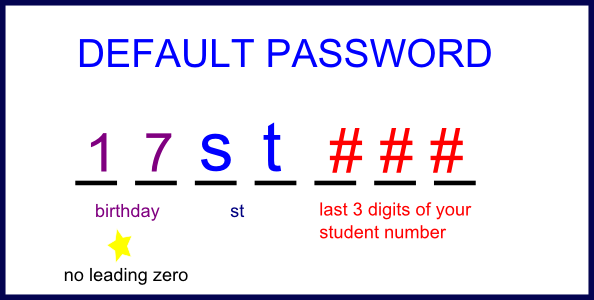
your birthday (no leading zeros)
st
### (last three digits of your school number)
So if your birthday is May 7 and your school number is 123456789
your default password is
7st789
if you want to change your password to something else once it has been reset go to student menu on the website and choose change password
LOG-in for your FIRST TIME (click here for a great how-to video)
Open the CHROME BROWSER
select Gmail app or link
this will bring up a log-in screen
to log into your account.
your student number with the following is your log-in
########@students.sd63.bc.ca
This will redirect you to a Portal where you will enter just your student number & password again
(same as your school computer log-in)
This info is your private info. School district does not access your files (unless of course you share them with someone)
Why should you use it?
- you can share a document or any file with your teacher without ever printing it out
- It has unlimited storage for your files and pictures. (great editing in google photos)
- gives you access to use google docs, google sheets and google slides and much more for free
- Has a read and write app to screen read for you (search google apps for this) MAKE SURE YOU ARE USING THE CHROME BROWSER.
Read and Write App ![]()
This is an app you can add for free that will read your screen and write for you as well.
In order to install it. You must be logged into the CHROME BROWSER and accept their terms of agreement first.![]()
There is a APPS store that has all the available apps to download.
Search there for read and write.